
* * * PROXY INFO * * *
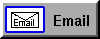
>> Email Enquiry <<
Micronica has proxy cache installed. The proxy is used to
speed up data retrieval from the internet a LOT!. Users who have configured their
computer to use our proxy will implicitly browse the information through the cache
which has it's own high speed internet data link on our network.
Also, recently requested data is first kept at proxy cache, thus
shortening the waiting time for data and file transfer. The Proxy Cache
facility can easily be turned on or off once it has been configured in your
internet configuration at any time for purposes of diagnosing internet
or proxy cache problems. Just tell your system to use the
configured proxy details or not.
To make use of our proxy cache for FTP and WWW, your browser
must be configured correctly. Setup details for both Netscape and Explorer
internet browsers are as follows
 Netscape Navigator
Netscape Navigator
 Microsoft Internet Explorer
Microsoft Internet Explorer

- Start the browser.
- From the pull-down menu
"EDIT" select the option
"Preferences" then "Advanced", depending on what version you are
using.
- Select "Proxies" and choose the option
"Manual Proxy Configuration".
- Click on the button
"View...".
- Use cache.micronica.com.au
as the HTTP, Security and FTP Proxy. Each using Port 3128.
- Click OK to save settings


- From the pull-down menu "TOOLS",
select "Internet Options"' menu.
- Select the "Connections" tab.
- Highlight the Internet Connection you want to set the Proxy details for.
Such as "Micronica Internet" and click "SETTINGS".
- TICK "Use A Proxy Server for this connection".
- TICK "Bypass Proxy Server for Local Addresses".
- Now click on the "ADVANCED" box.
- Use cache.micronica.com.au
as the HTTP, Secure and FTP Proxy. Each using Port 3128.
- Click OK to save and apply the new settings.
- Repeat the above for any other Micronica dialup connections you may have
configured in the "Connections" screen. Such as manual or automatic dialup
configurations. Microsoft requires every dialup configuration to be
configured seperately.




![]()
